Remove Image Background with Vance AI Background Remover
With a bunch of background remover tools releasing with their own way of usage, it is important for us to know choose a suitable one. This article gives you an automatic background remover which is called Vance AI Background Remover. By using this online application, you can remove image background without having to learn the tool itself. We will also be looking at the features, prices, and other essential aspects of this tool.
An Overview of Vance AI Background Remover
Vance AI Background Remover is an automatic tool that allows you to remove image background in less than 5 seconds. All you need to do is upload an image and then this automatic background remover will handle everything left. Moreover, you can remove background from image free. There is no limit for preview images, which have lower quality than your original images. You can download 5 high resolution results for free with the credits. The accurate cut-outs you get can be one of the reasons why you want to choose a subscription for more features.
Compared to other online image processing tools, this one is faster due to the AI techniques it employs in order to read images and work on them. The only challenge with this is that many users, especially those experienced with image editing, would rather prefer to edit manually. However, there is still a huge collection of casual users and those just getting started who would go for automatic processing. Nonetheless, this route of design allows for users to save time and effort because all they need to do is upload an image and leave up the rest.
Apart from this, AI Background Remover also offers minor editing options on top of the images processed. By going to Edit on the images, you can choose from a variety of options to switch the transparent background with. These options are color backgrounds and a few scenic backgrounds to switch with the background. This can be useful for product photos wherein you only need to get a solid color background behind the image. You can use this feature to get your images presentable.
How to use this automatic background remover
1. You can use Vance AI Background Remover by clicking on this link and selecting Upload Image.
2. Choose Continue after you have uploaded an image in the window by clicking on the upload button.
3. Simply click on Download to save the image in your device.
How does Vance AI Background Remover work?
What this tool and all of the tools under Vance AI have in common is the awesome technology running for them. All of Vance AI tools are powered by Convolutional Neural Networks, a specialized AI and Deep Learning-based technology for image processing. This particular technology is decently popular when it comes to image processing since it has been used in other forms of media and visual arts from time to time. What it means for Vance AI tools like AI Background Remover, Vance AI Image Enlarger, etc. is faster processing and automation.
Conclusion
Given how easy to use this automatic background remover is, it is already enough to have it on your radar. However, there is more to the application than just that. It is easily capable of running along with sophisticated image processing applications due to its brilliant technology and design. This application provides background removal for a variety of images and with ease. Vance AI makes extra efforts to make sure that your images have security. When you upload an image to the Vance website, it will be automatically deleted from their servers within 24 hours moving forward. This makes sure that you can upload your images without worry.
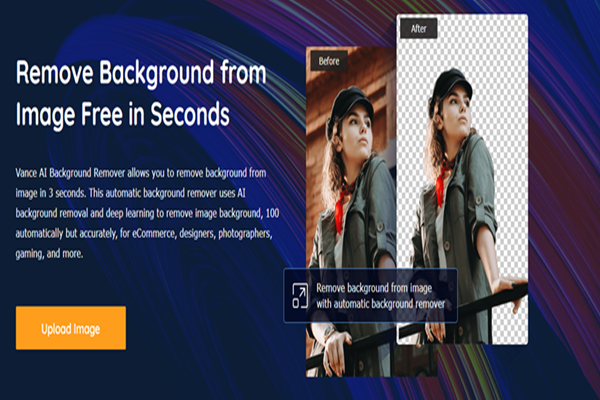

No comments:
Post a Comment