Thousands of gamers use Discord every day to connect with their teammates on multiple servers, making it one of the most popular VoIP programs. In this article, here is a way to show you how to delete a Discord server and walk you through the many processes and instructions that will assist you in doing so on your specific device.
What is a discord server?
A Discord server is a server that is hosted by Discord and built by Discord members. The server can be accessed by anyone who the server creator desires; therefore, it gives you your private channels to talk. If a discord server has run its course or you do not want it anymore, you can delete or transfer ownership to another user.
How to delete a discord server on PC
1- Access the server you want to delete from the left vertical tab of the discord application on your PC or Mac.This is how to delete a Discord server from your computer.
Transferring the ownership
If you do not want to delete your server completely, you can transfer the ownership to someone else. In this case, follow the procedures below:
- After signing in, select the server name from the top left corner of the discord application or discord website. Then, from the drop-down option, choose server settings.
- Then, instead of selecting "delete server," go to the "members" option under "user management" in the left pane.
- Users that are part of your server will now appear in the following menu; to assign ownership to a member, go to their name and then click on the "3 dots icon" that is shown at the right of their name.
- Finally, from the drop-down menu, select the "transfer ownership" option.
- A pop-up message will display, requesting you to complete the ownership transfer process by pressing the "slider" button and then the "transfer ownership" button.
How to delete a discord server on android or IOS
- On your Android or IOS device, first, open the "Discord" app and navigate to the "Server" you want to delete.
- Swipe right on your phone to show the server name icon, then select "Server Name" from the drop-down menu.
- Now pick "Overview" from the new menu by clicking on the gear icon for "Settings."
- Then scroll down to the bottom of the page and choose "Delete Server."
- If requested, confirm your choice by pressing the "YES" button and providing your "6-Digit Code."
- You can now delete a Discord server on your Android or IOS device in this manner.
Final thought
Hence, the details mentioned above will help you delete the Discord server and use any of the techniques listed above. Also in Discord, we can use the Discord spoiler tag.
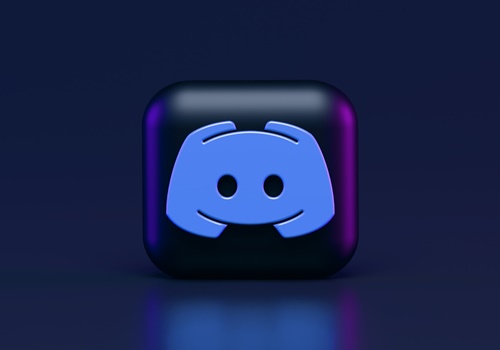
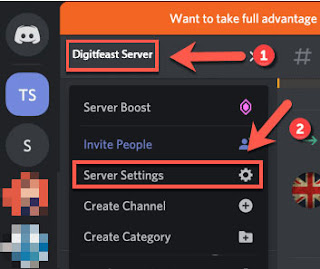

No comments:
Post a Comment