Photographers want to publish their images online after shooting and editing. Of course, doing this online is the best option. Delivering photographs to clients may be done more quickly and easily if you have easy access to free image web hosts. However, sharing and uploading pictures online can frequently be difficult for photographers. Free image hosting services like imgbb step in to save the day in this situation. Below you will see clear detail about imgbb:
What is ImgBB?
imgbb offers free picture hosting. Photographers can upload and share pictures from their web galleries. If you have internet access and a browser after uploading your images, you can access them from anywhere in the world. The main function of imgbb is to upload and exchange photos via links or HTML codes. Even a BBCode (Bulletin Board Code) link is given to you if your website uses one.Does ImgBB Delete Photos?
imgbb gives you the choice of either permanently saving your photos or having imgbb delete them once a certain amount of time has passed. You can set an image to delete itself after you add it. The choices vary from five minutes to one month.Guide to Using ImgBB
Step 1: Use the ImgBB Website to Register
Visit imgbb.com to register for a free account. The process begins on a website where you may start uploading pictures.Step 2: Upload Your Images Online
At the upper left of the screen, select imgbb Upload. Following that, you will have the choice of adding image URLs or uploading photos from your computer. Once you have chosen your image, ensure it complies with the specifications for size. If you decide not to add image URLs, it is not required.You then can decide when imgbb will erase your photo automatically. A new page will open if you click the icon next to the X on your thumbnail. The title, size, and description of your photo can all be changed there. Using this helpful tool, you may quickly resize your image without running it through another software. After adding your photo, you immediately receive the embed codes.
Step 3: Select Your Photos and Profile
On your imgbb profile, you can sort the images you have added. You may access your profile by clicking your name in the top right corner of the page. After that, you should be able to see every image you have added. You have the option to arrange your photos into albums.Step 4: Create Albums in ImgBB
The Create new album button is on the screen's right side. You can enter the name and description of your album in a new box that appears when you click this. Additionally, you may instantly set the privacy of your album. Share extensive collections of albums or pictures benefits significantly from it.Once you have placed your photos in the album, sorting them is simple. Only by using embed codes can you even view the images. It is advantageous for copying numerous photos. After that, you can select Share. It offers you a variety of sites on which to distribute your images. Publish albums on social media to share with friends or other photographers.
Key Features
Auto-Delete Feature
You can specify when your files stay on a page before being permanently deleted, which makes imgbb stand out from other forums. When dealing with customers or short-term projects, the auto-delete feature is useful. imgbb allows you to choose auto-delete choices in five minutes up to six months. There is also the choice of keeping your image.Supported Files and Sizes
JPG, PNG, BMP, GIF, TIFF, WEBP, HEIC, and PDF formats are all supported by imgbb. Unless you subscribe to monthly or yearly premium services, where you get 64MB per file, files have a maximum size limit of 32MB.Embedding Options
After uploading your images, you have several sharing choices.
There are two choices for links:
- Viewer links enable the recipient to select an alternative link to share with others.
- Direct link where the picture is only visible to the receiver
Additionally, you can choose from complete, medium, or thumbnail HTML alternatives. You also can share photographs in BBCodes with imgbb. Once more, the code has full, medium, and thumbnail options.
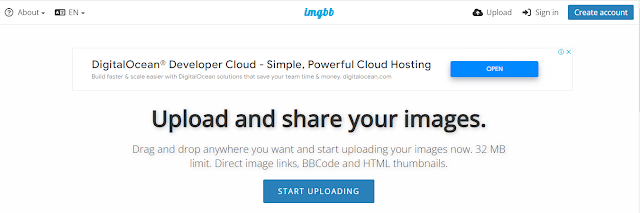
No comments:
Post a Comment