Converting video files to audio is a good option when you have some MPEG files that you have to need only the audio part. For those who want to play audio files on Apple devices, M4A is the preferred audio format mainly used in iTunes, iPod and other Apple devices. To start MPEG to M4A conversion, you only need a video to audio converter.
The following content shares a powerful converter program that can efficiently handle MPEG file to M4A conversion while retaining high quality. Read on to learn how to start your conversion.MPEG & M4A
MPEG stands for Moving Picture Experts Group and M4A stands for MPEG 4 AUDIO. MPEG is one of the most well-known file extension types for video storage. The MPEG file type is known for its high video definition and fast playback speed.Instead, the function of the M4A file type is to store audio files. The M4A type is known for high-quality, clear audio. It is one of the most commendable file extension types for storing audio files and is highly recommended if you like your music loud and clear.
The main function of the MPEG file type is to store audio-visual files, while the M4A file type is mainly used to store only audio files. M4A has many similarities with the commonly used MP3 files. In short, we can call M4A a more modern version of the MP3 file extension.
How to convert MPEG to M4A quickly?
If you often deal with audio-visual and music files, you must often need to convert files from MPEG to M4A on Windows. To simplify this task, you need a user-friendly MPEG to M4A converter. Today we are going to make the process easier by telling you an easy way to convert MPEG to M4A or any other format! This will simplify your work and help you convert files in minutes!Have you used WonderFox HD Video Converter Factory Pro? Well, if you haven’t yet, you should give it a try right now! WonderFox HD Video Converter Factory Pro is the most recommended MPEG to M4A converter that will make your file conversion task much easier! In addition to MPEG to M4A conversion, WonderFox HD Video Converter Factory Pro also provides many services such as video recording, video downloading, and adding mosaic to video. This is an absolute palace for all video editors and content creators! WonderFox HD Video Converter Factory Pro is a one-stop shop for all your video editing needs and is sure to greatly simplify your work!
Step 1: Add the MPEG video files that need to be converted into the program.
Launch the software and select "Converter" from the initial interface. Then click "+ Add Files" to select and import the MPEG files you want to convert. Drag and drop is also supported.
If you want to batch convert MPEG files, it is recommended to click "Add Video Folder" to add MPEG files.
Step 2: Select M4A as output format.
After importing the video, click "Output Format" on the right and a new screen will pop up. Then select the M4A audio format under the "Audio" tab. This will convert your video to an M4A audio file.
Step 3: Start conversion process.
Click the ▼ button at the bottom to specify the output destination of the converted files, or you can keep the default path. Finally, press "Run" to start the MPEG to M4A conversion immediately.
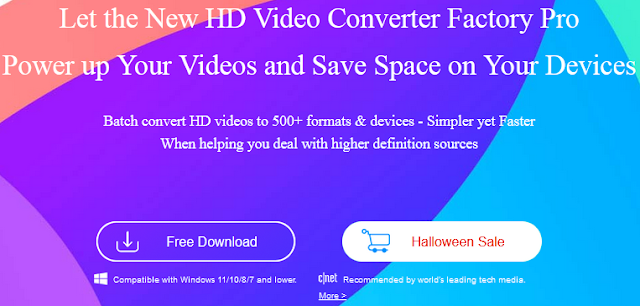
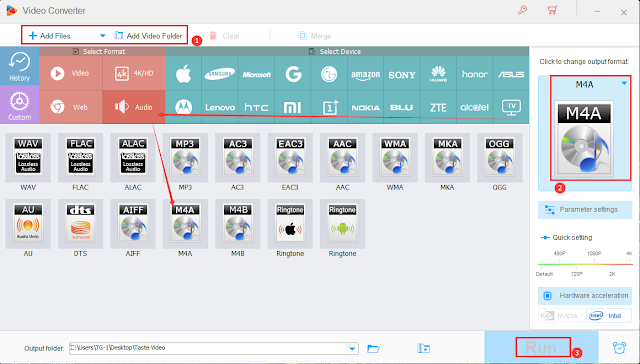
No comments:
Post a Comment