Introduction
If you're not using a reliable VPN provider, then you could be at risk of a data leak. Data leaks are the last thing anyone wants because, once the data leaks, your data does not remain hidden or protected by a VPN tunnel and can risk being exposed to malicious actors and other third parties. There are severe consequences of VPN leaks, as your confidential and sensitive information can be leaked, making it easy for cybercriminals to gain unauthorized access to your data and use it for malicious purposes like identity theft and financial fraud. They can steal your sensitive information and track your online activities.VPN leak tests are essential, as you might not even know your data has leaked or is at risk. Sometimes, your VPN does not work correctly, and it can cause leaks, compromising your data. In this guide, we'll explore the most common types of VPN leaks, how to effectively check if your VPN leaks, and what steps you can take to fix these leaks. So, with that out of the way, let's get started.
Understanding The Different Types of VPN Leaks
A VPN (Virtual Private Network) masks your IP address and encrypts your internet traffic, keeping your data safe and protected against third parties who can track your online activities. Third parties cannot decipher your data since it's routed through a secure VPN tunnel. However, if you're using a weak VPN, it can cause issues like exposing your IP address, your DNS requests, and your browsing history to malicious actors. Reliable VPN providers have the tools to combat these issues, and they can use them in case the VPN connection drops unexpectedly. Let's go over the most common VPN Leaks:1) IP Leaks
An IP address is a unique string of numbers assigned to your device when connected to the internet. A VPN is primarily used to hide your IP address to prevent snooping from third parties. Suppose the VPN fails to do that, usually due to technical issues. In that case, it can risk your data being exposed and vulnerable to tracking and snooping, which makes the VPN practically useless. Leaks can also occur if the VPN doesn't correctly handle IPv4 traffic, allowing your IP address to get exposed when you're using certain websites or applications. Some VPNs may also not fully support IPv6, which leads to IPv6 traffic bypassing the VPN tunnel and revealing your actual IP address.2) WebRTC Leaks
Web Real-Time Communication (WebRTC) is a technology that can reveal your actual IP address through your web browser, even if you're using a VPN. They eliminate the need for plugins or software since they can connect directly to the browser. Some suspicious websites can find your actual IP address using WebRTC functionality, even when you're using a VPN. These leaks are known as WebRTC leaks.3) DNS Leaks
Domain Name System (DNS) Leaks occur when your device still uses your ISP's DNS servers instead of the VPN's DNS servers. This can lead to exposing your browsing history. Even if the VPN is encrypting your internet traffic, DNS requests can sometimes bypass the VPN, which leads to your online activities, browsing history, and the websites that you're visiting getting exposed.How To Check If Your VPN Is Leaking
VPN providers like AstrillVPN have leak test tools on their websites, which include a DNS leak test and an IPv6 leak test. You can use them to determine whether your VPN is leaking. You can use the tools, or you can figure out whether your VPN is leaking manually. Here's what you have to do:- The first step is to disconnect from your VPN and search "What is my IP address?" on Google. Google will then display your actual IP address at the very top of the search results.
- After that, turn your VPN connection back on and connect to a server from any location.
- Go back to Google again and add the same query: "What is my IP address?". If Google is displaying the same IP address that they did when you were disconnected from the VPN, it means that your VPN has leaked.
- To perform a WebRTC leak test, go to browserleak. Check the "Public IP Address" and "Local IP Address" fields.
- Once you've noted them, connect to your VPN and go to browserleaks again. Check the "Public IP Address" and "Local IP Address" fields again. If the IP address is the same as displayed when you weren't connected to the VPN, you're experiencing a WebRTC leak.
- To perform a DNS Leak test, ensure your VPN connection is turned off, and then go to dnsleaktest.
- Run the standard or extended test; however, running the extended test would provide you with more in-depth results.
- Note down all the IP addresses you see when the test is complete.
- Once the test is complete, connect to your VPN and rerun the test.
- Check whether the IPs listed in the results belong to your Internet Service Provider (ISP). If you can, your ISP can view your data, and you're experiencing a DNS leak. If the IPs belong to your VPN provider, there's no DNS leak.
How Can You Fix VPN Leaks?
Fixing VPN leaks is crucial to ensure that your data remains safe and secure when you're connected to the VPN. Here's how you can fix the different VPN leaks:Fixing DNS Leaks
Configure your device to use the DNS servers offered by your VPN provider. Most VPN providers provide DNS servers for an added layer of security. It would be best if you used a VPN that is designed to prevent VPN leaks. Check if your VPN offers a leak-proof app and use that. Also, disable IPv6 as sometimes it bypasses the VPN tunnel, which causes DNS leaks. You can disable IPv6 through your device's network settings.Fixing WebRTC Leaks
You can disable WebRTC in many web browsers to prevent IP address leaks. In Chrome, you can use extensions like WebRTC Control to manage WebRTC settings. In Firefox, enter about:config in the address bar and set media.peerconnection.enabled to false.Kill Switch
Your VPN provider should provide a Kill Switch, as there are situations where your VPN connection drops unexpectedly. By using your VPN provider's built-in Kill Switch feature, it will automatically disconnect you from the internet in case the VPN connection drops. This will prevent your actual IP address from getting exposed.What If My VPN Still Doesn't Work?
If you've tested for leaks and it's all clear, but you find that your VPN still isn't working, there are several other reasons why your VPN isn't working correctly. Here are some of the significant factors:- If you're using a free VPN, be wary. While using something free of cost seems appealing, it comes with consequences. If you're using a free VPN, it can sometimes contain Malware that hackers can use to steal sensitive and confidential information. Your device could have also gotten hacked if you've visited a malicious website. VPN tests aren't so helpful when it's a client-side attack.
- If you're residing in a censorship-heavy country like China or North Korea, then your ISP may be blocking VPN usage primarily due to online censorship.
- If you're using a server from a geographically distant location, or you're experiencing bandwidth throttling from your ISP, you may come to discover that your browsing speed is slow. A speed test will help you compare your internet speed with and without the VPN.
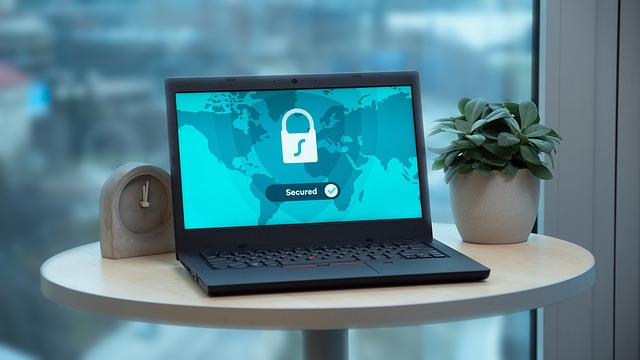
No comments:
Post a Comment